Canvas course access
To access an AUT course, you can either access it through your dashboard or through the 'Courses' link in the Canvas navigation. Accessing courses through the 'Courses' link will show all of your courses in Canvas, including current and past enrolments.
Your course will not show on your Canvas dashboard until 7 days before your course is due to start.
Favouriting courses
If you favourite courses, only those courses that you choose to favourite will display on your dashboard.
- To favourite courses, open your course list from 'Courses' in the Canvas navigation
- Select 'All Courses'
- On the 'All Courses' page, click the star next to courses that you want to favourite. When the star is selected it will appear solid
Useful links
- Viewing all Canvas courses
- Customising your courses list
- Viewing your favourite courses in the card view dashboard
Images owned by Instructure, Inc. Reprinted with permission under a Creative Commons Attribution-NonCommercial-ShareAlike 4.0 International License.
Getting help using Canvas
If you need help using Canvas, you can chat directly with Canvas Support through a 24/7 live chat. You’ll find this in the left-hand menu under ‘Help’ in Canvas.
Technical issues
If you have a technical issue with Canvas, log it with the ICT Service Desk.
- Phone: 0800 288 428
- Contact us online: http://ithelp.aut.ac.nz
Questions about your course
- For issues or questions relating to your course, contact your lecturer
- For enrolment issues, contact the programme administrator or faculty office