Canvas course calendar
As an AUT student, you can join an online session through the Canvas calendar, where you'll find links to Microsoft Teams meetings that your lecturers schedule for classes.
Where to find upcoming calendar events
There are different areas in Canvas where you can be reminded of upcoming calendar events.
- In the dashboard, in your to-do list.
This to-do list shows events for all courses.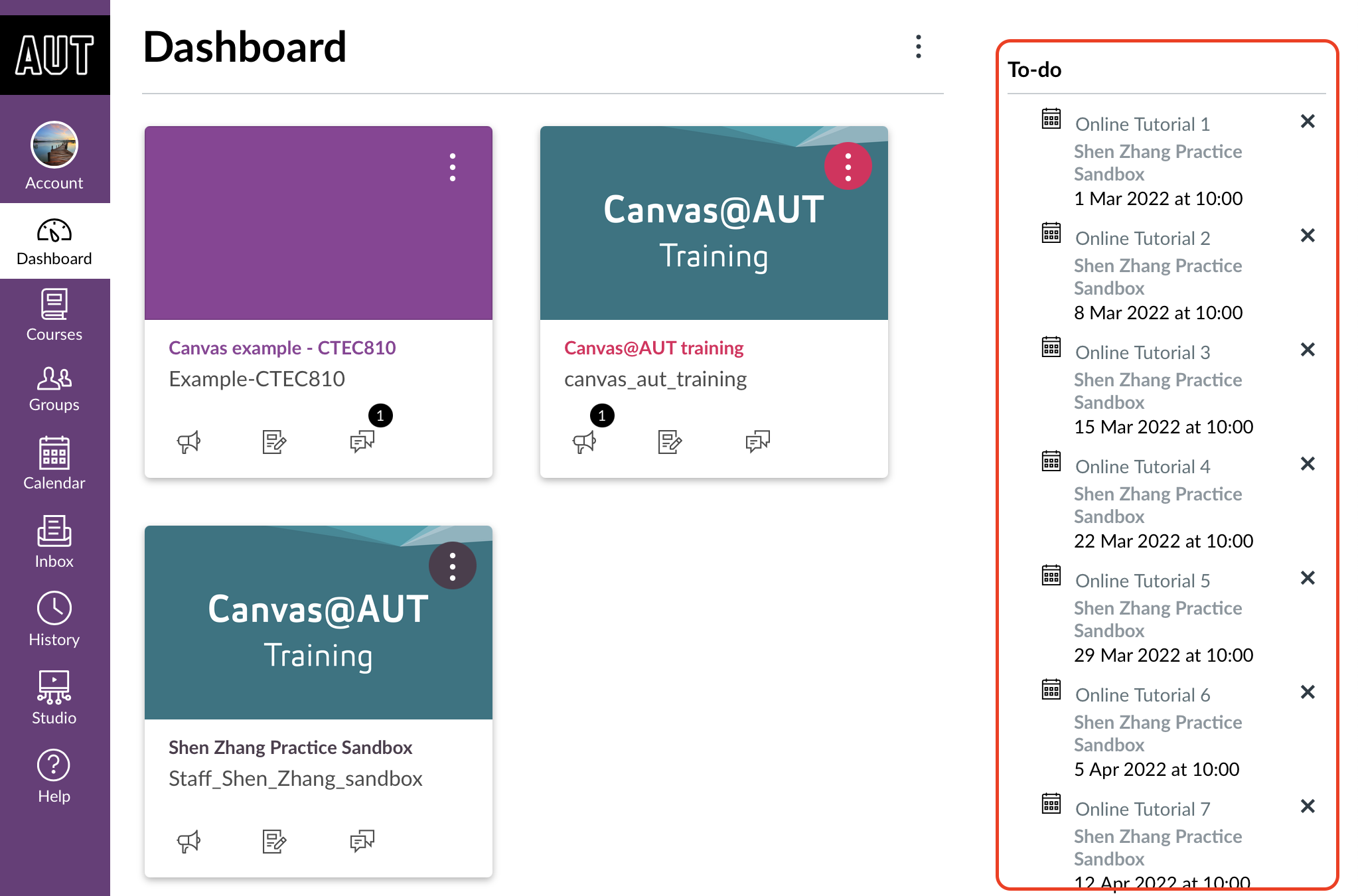
- In the to-do list for a specific course.
Shows events for this course only.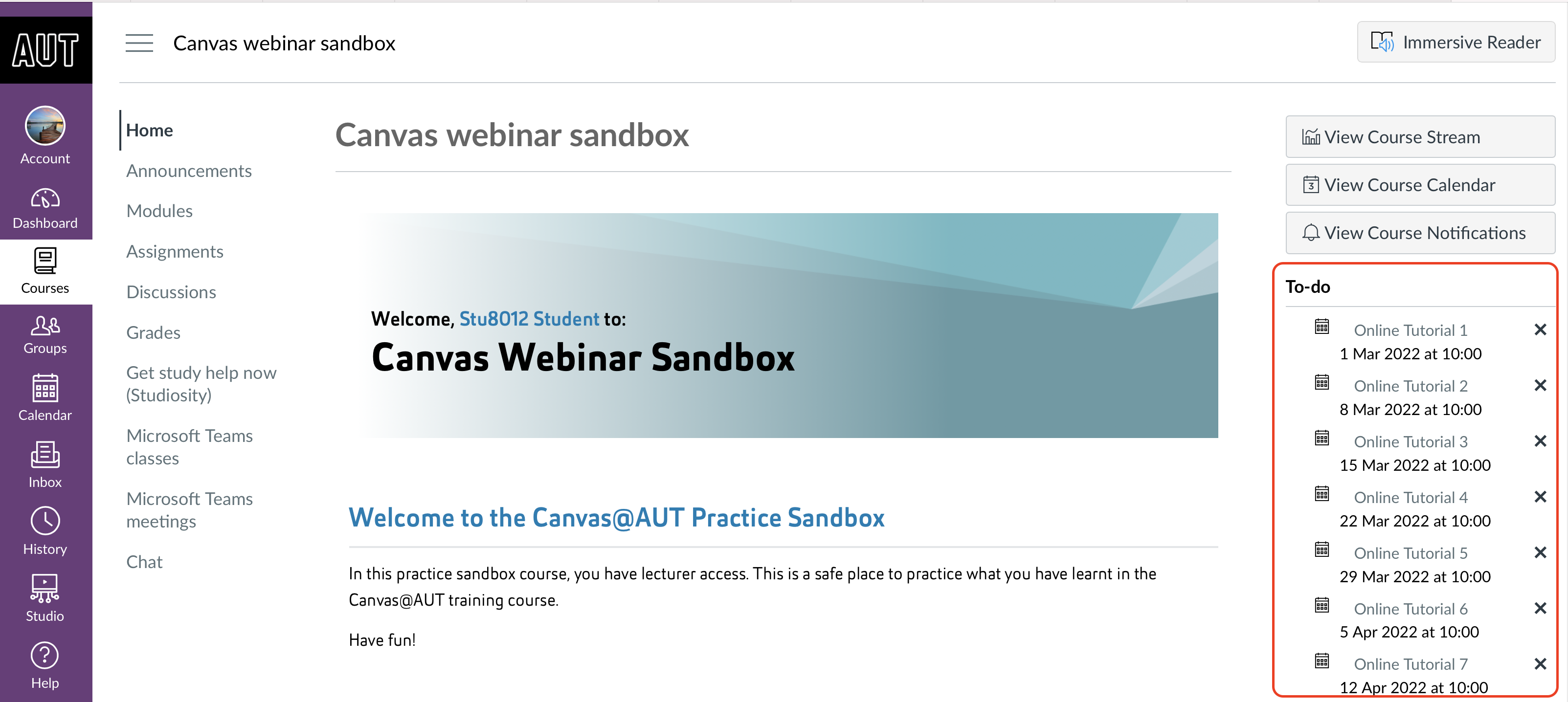
- In the Canvas calendar
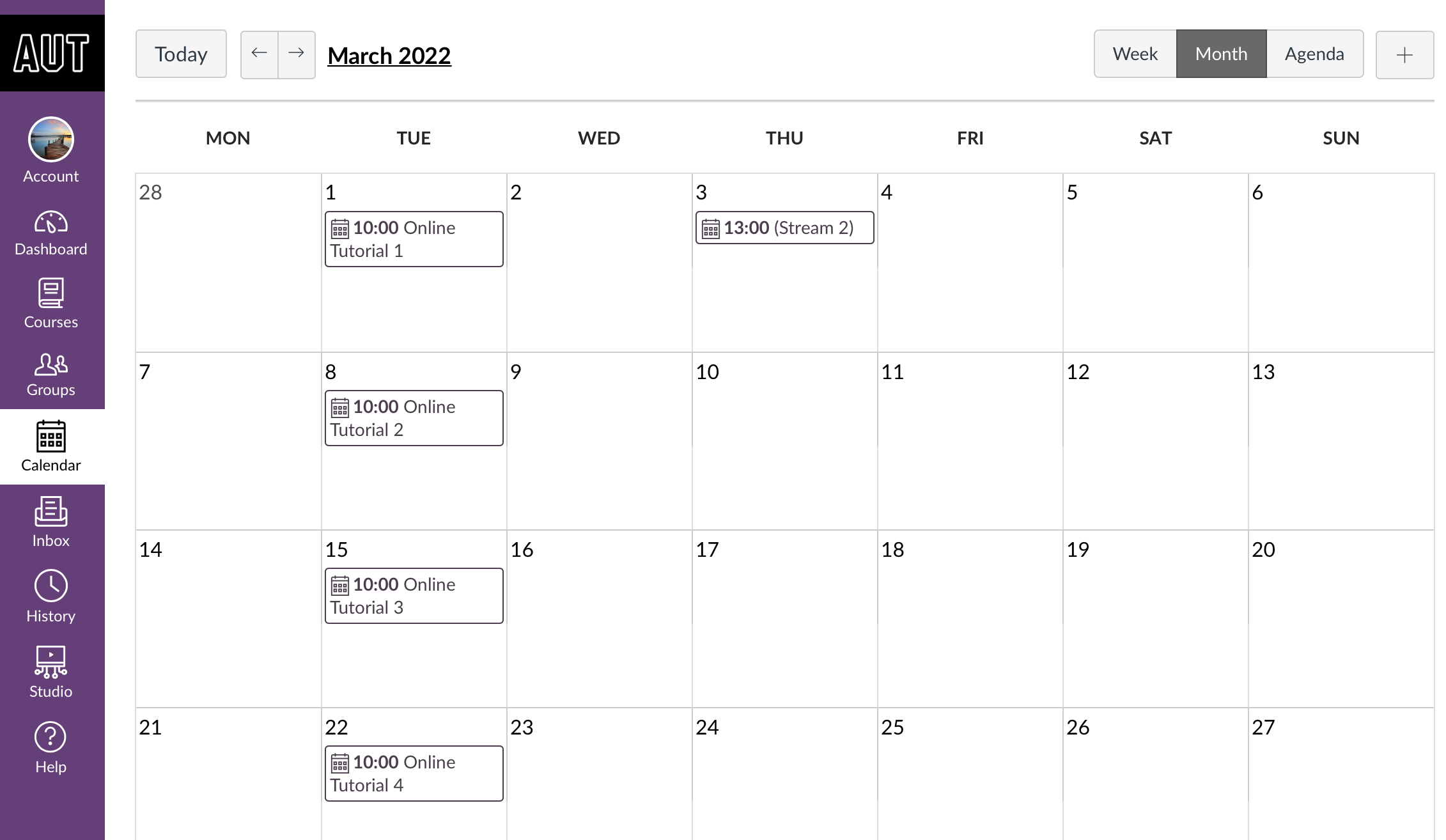
- When you click on the calendar event, it will show you the details of the event which contains a Microsoft Teams meeting link. Click on the link to join the event.
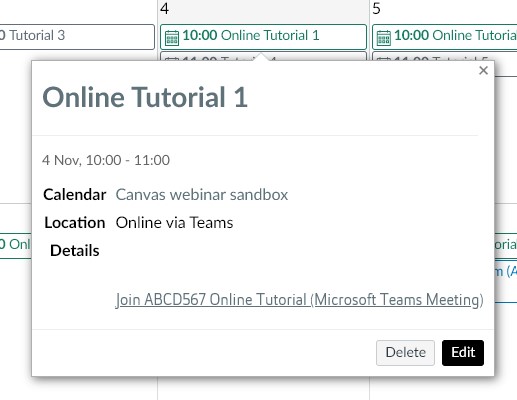
- To ensure you receive reminders of upcoming events, you can enable notifications in your account settings in Canvas. Notifications can also be sent to the Canvas Student app on your mobile device.
Joining online sessions with Microsoft Teams
You must download the desktop version of Microsoft Teams and log in with your AUT account to have the optimal experience during an online session. Otherwise you will be joining the event as a 'guest'.
AUT students have free access to Office 365, which includes Teams.
Syncing Canvas calendar with Outlook and Google calendars
The meetings links in the Canvas calendar will not be automatically synchronised to your other calendars, including Outlook and Google calendars.
Subscribe to the calendar feed so that you don't miss out on important meetings or events.
Images owned by Instructure, Inc. Reprinted with permission under a Creative Commons Attribution-NonCommercial-ShareAlike 4.0 International License.
Getting help using Canvas
If you need help using Canvas, you can chat directly with Canvas Support through a 24/7 live chat. You’ll find this in the left-hand menu under ‘Help’ in Canvas.
Technical issues
If you have a technical issue with Canvas, log it with the ICT Service Desk.
- Phone: 0800 288 428
- Contact us online: http://ithelp.aut.ac.nz
Questions about your course
- For issues or questions relating to your course, contact your lecturer
- For enrolment issues, contact the programme administrator or faculty office